How to disable automatic Wi-Fi connection in Windows
Read how to disable automatic connection or remove one of the Wi-Fi networks in Windows 10 . The system automatically connects to Wi-Fi networks to which you previously established a connection. AT Windows 10 you can prohibit automatically connect to certain networks. The OS will remember the password and other information, but will connect only when manually initiating the connection. 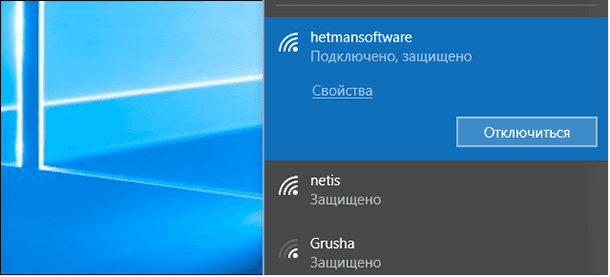
This is useful for public Wi-Fi networks that you don’t want to connect to automatically, especially if you need authorization in a browser to use them or the speed leaves much to be desired.
Content:
Barring connections in Windows 10
To prevent Windows from automatically connecting to a Wi-Fi network in the future, you can simply select this option when connecting to a network. When you select a network in the Wi-Fi pop-up menu, deselect the “Connect automatically” checkbox before connecting.

If you are not in the network coverage area at the moment, you will not see it on the Wi-Fi panel. However, you can edit the saved profile in your system to change this setting.
To do this, open Settings > Network and Internet > Wi-Fi . Click the link "Manage known networks . "
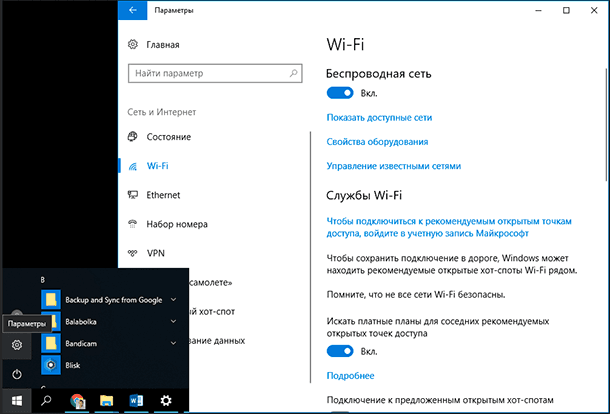
Select the network you want to change in the list and click "Properties" . You can use the search box or filter options to find the network that you currently need.
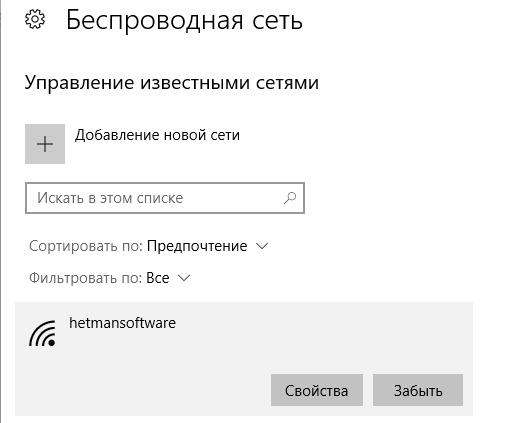
Set the option “Connect automatically within range” to “Off” . Windows will not automatically connect to the network, but you can manually connect to the network without re-entering the password and other parameters.
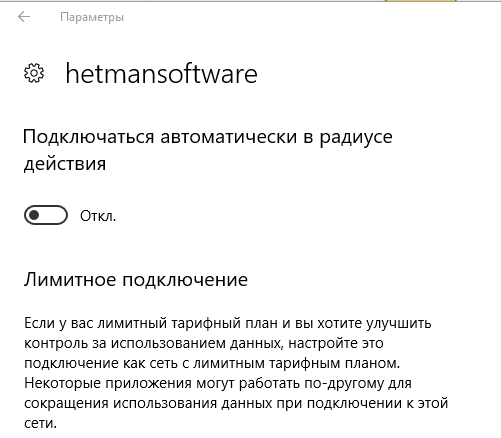
Deleting a network in Windows 8 or 7
This option is not available in Windows 7 and 8. If you have a Wi-Fi network credentials, the system will automatically connect to it. The only way to prevent automatic reconnection to a saved network is to delete it. This means that you will have to re-enter your Wi-Fi network password and other credentials if you ever want to use it in the future.
To delete a network in Windows 7, go to Control Panel > View Network Status and Tasks > Manage Wireless Networks . Select the Wi-Fi network you want to forget, and click Delete Network .
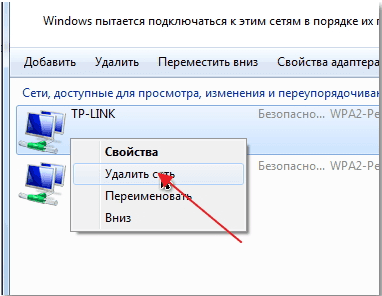
In Windows 8, you must use the netsh command from the command line to delete a saved Wi-Fi network.
For this launch command window and run the following command, replacing the name “WiFiName” with the name of the saved Wi-Fi network.
netsh wlan delete profile name = ”WiFiName”

After running this command, your computer will remove the network.

